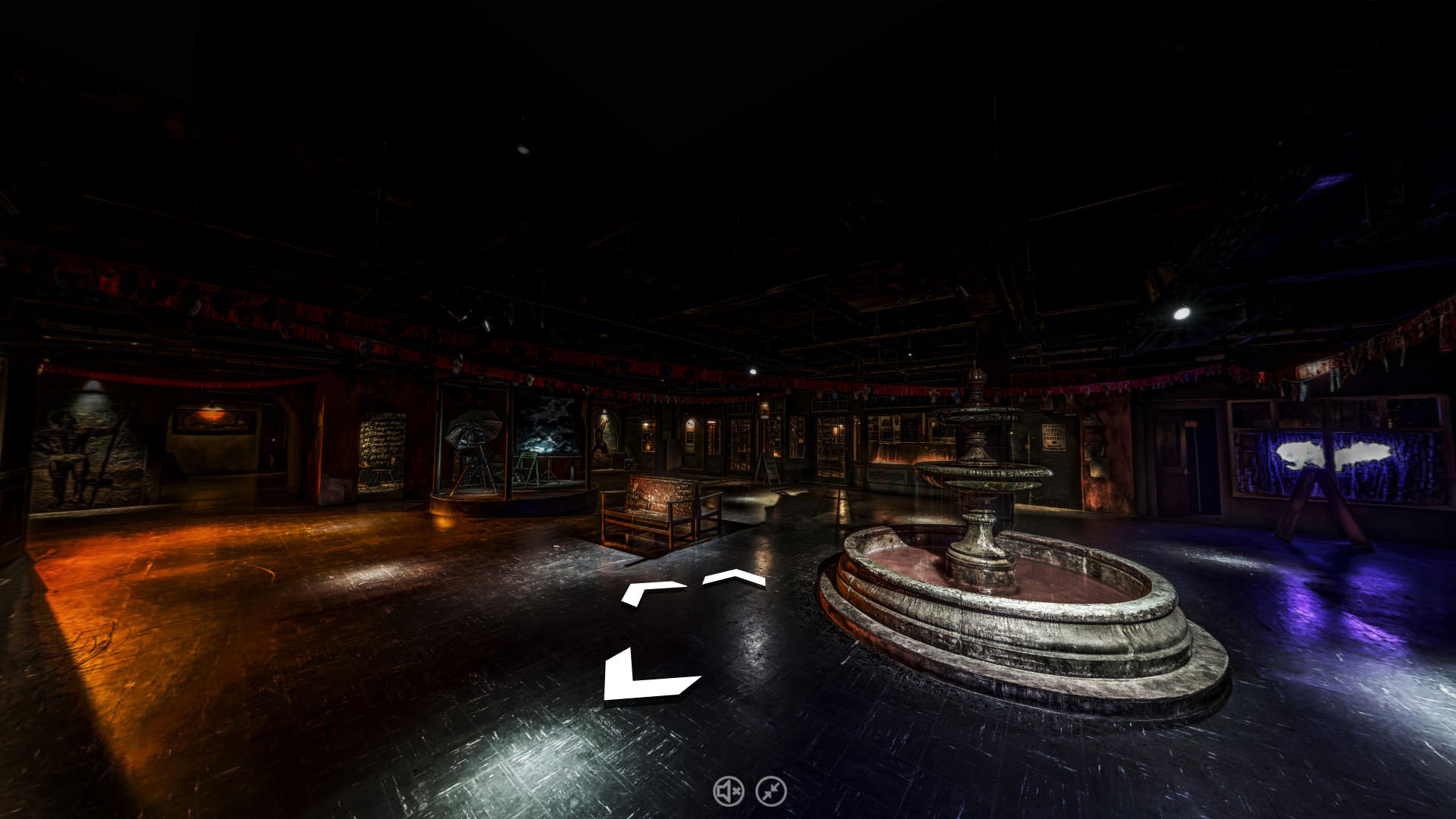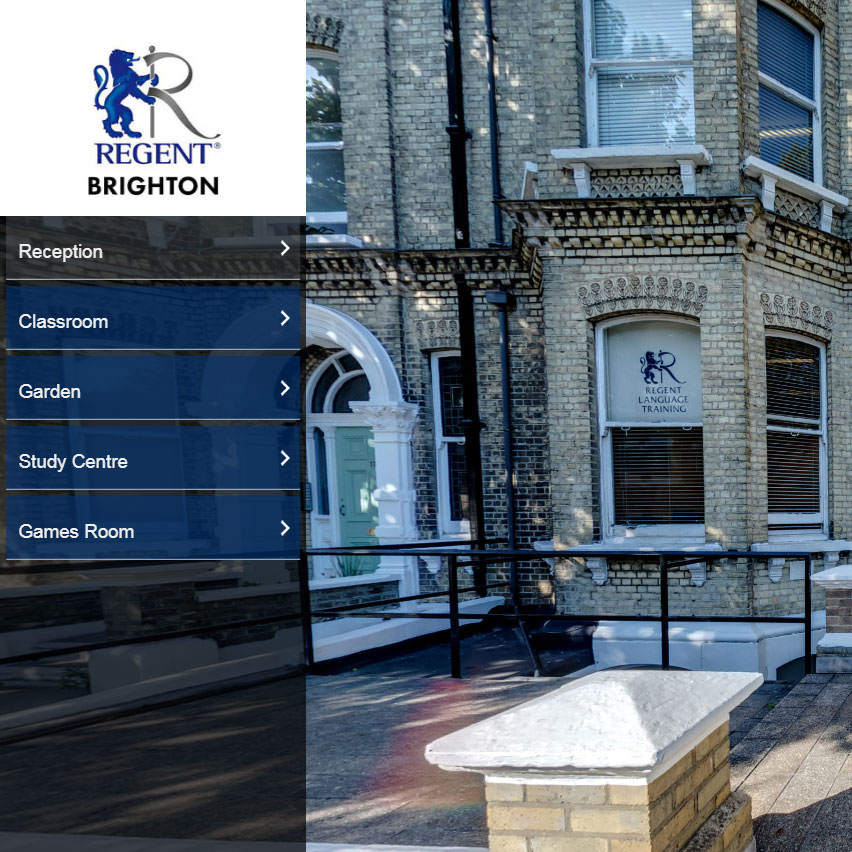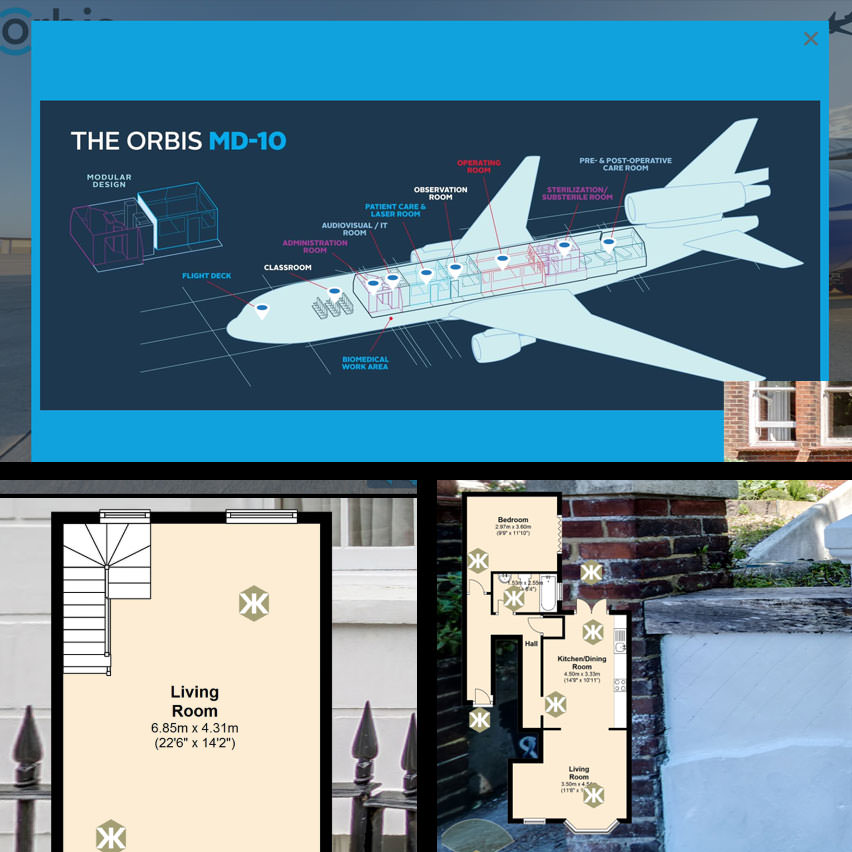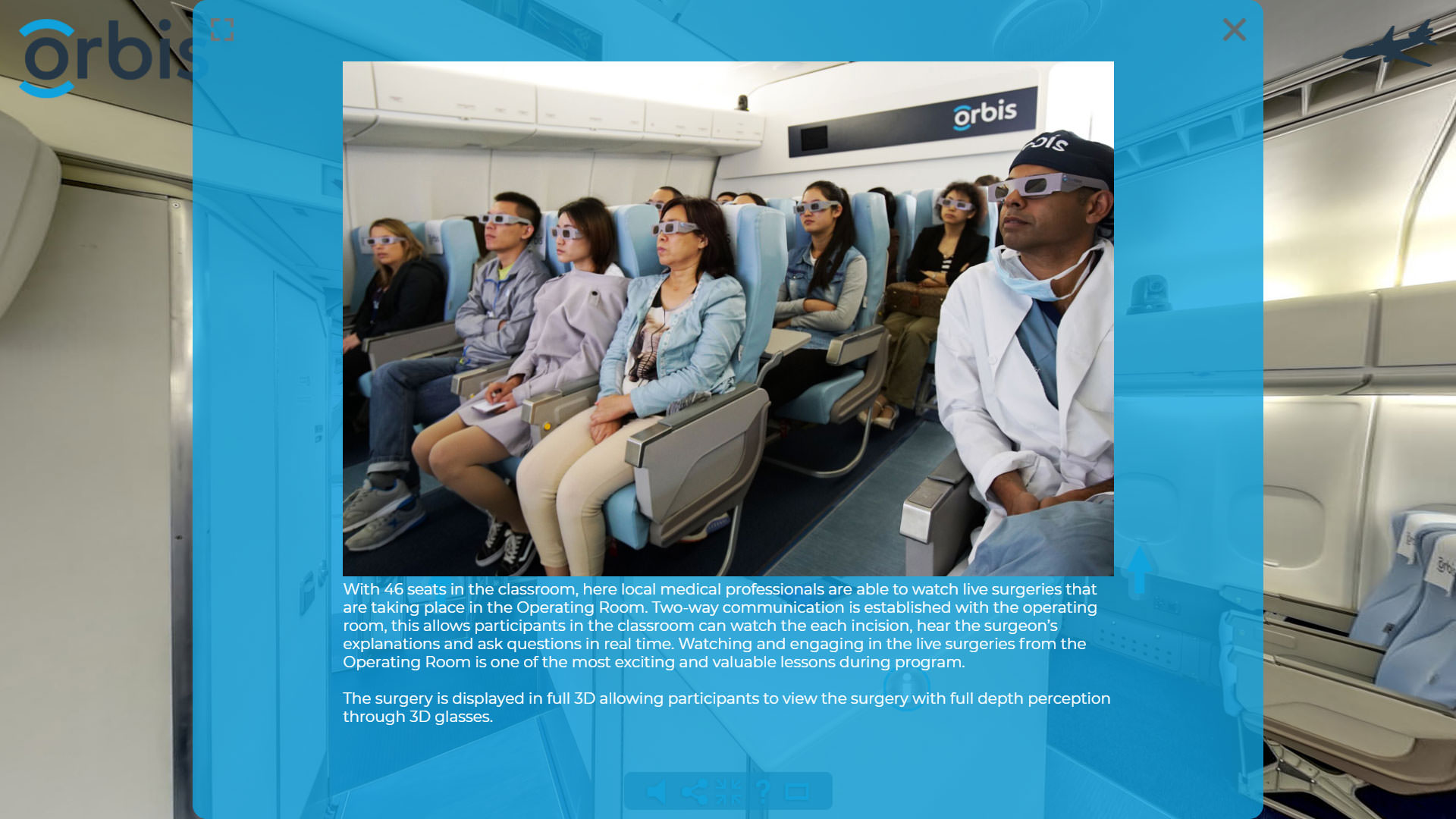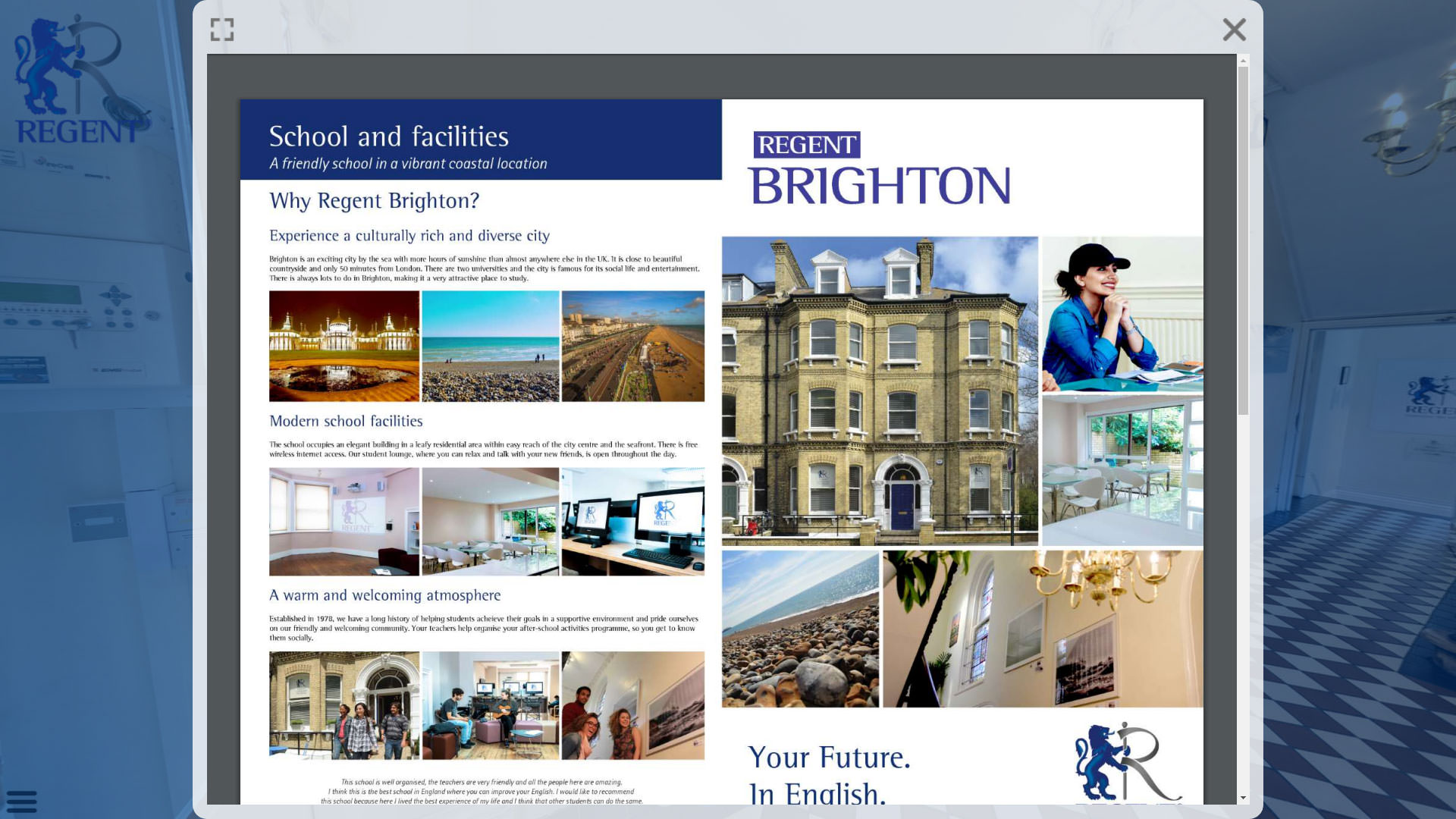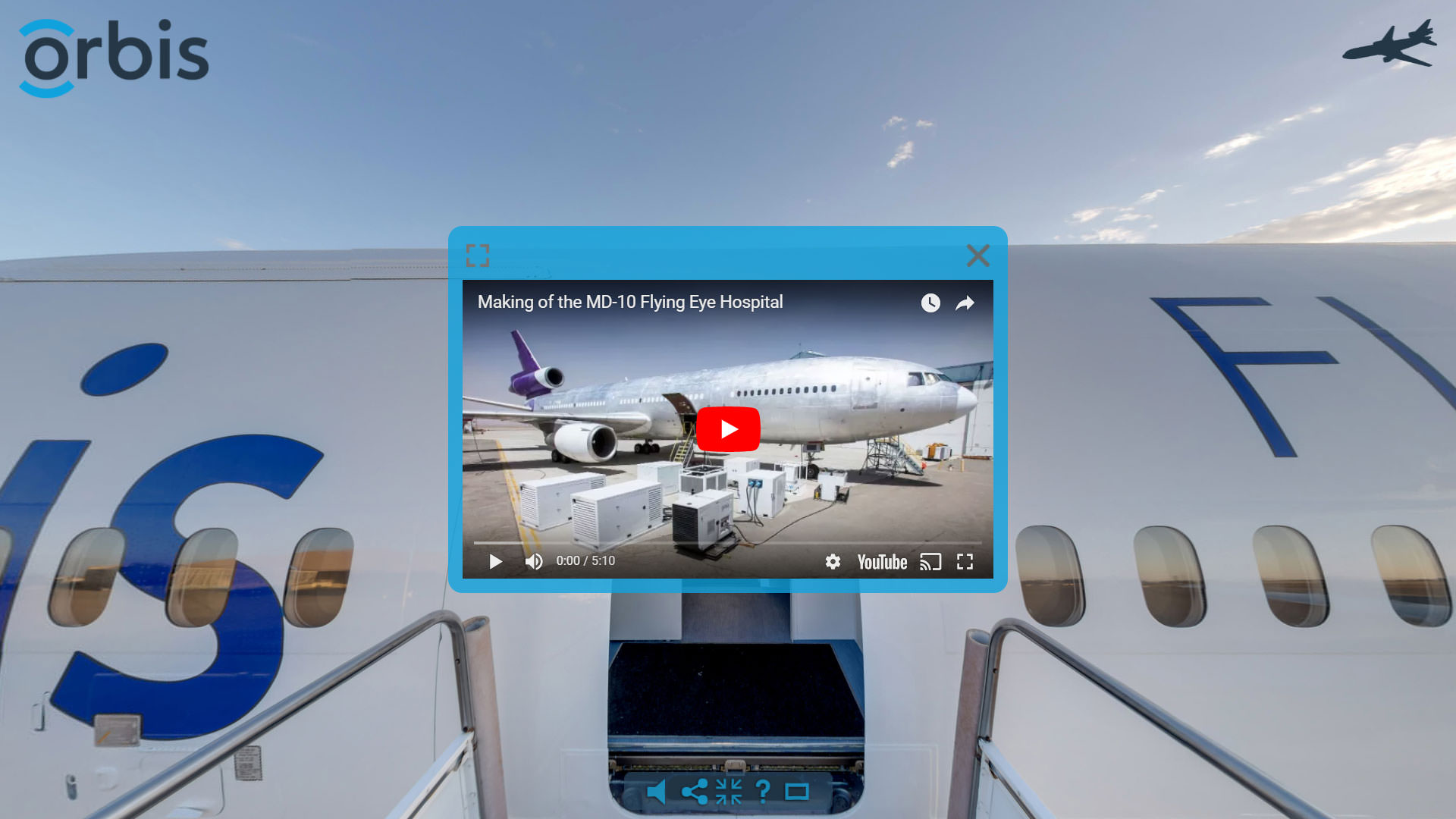Virtual tour and photographic virtual reality experiences normally start with the capture of 360 degree panoramic photography of a location. Panoramas or scenes then have navigation added along with other types of interaction and information.
Initial captured content doesn’t need to be panoramic photography, 360 video is another popular medium. When creating 360 degree content, flat or normal photos and videos are also used.
During project story boarding the properties and behavior of each content type or asset must be carefully considered.
Ensuring a positive user experience also requires additional planning to adapt or allow for delivery platform capabilities.